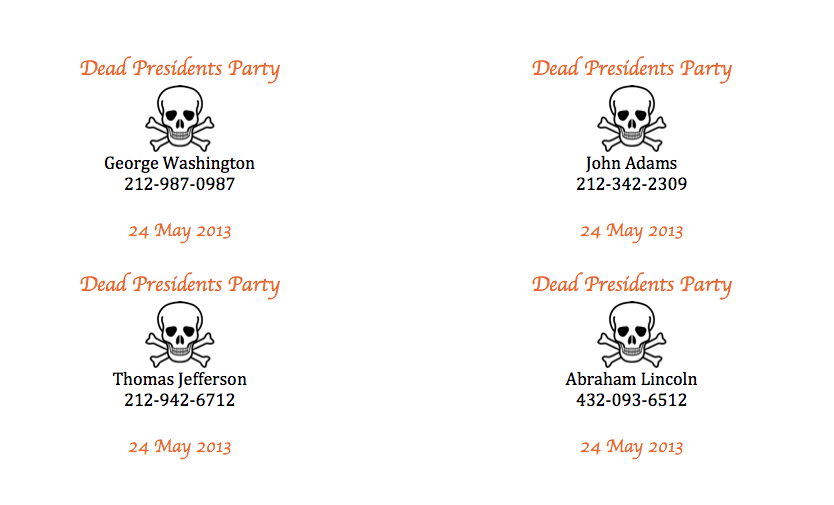First, you should have an excel spreadsheet with the names and whatever other data you want to use. It should look something like this.
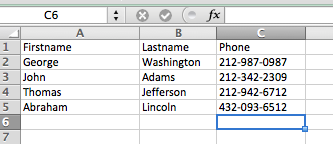
I've named this file names_and_numbers.xlsx.
Next, start word and open the Mail Merge Manager.

A small window (called the Mail Merge Manager) will pop up. We just need to work through the steps on it.
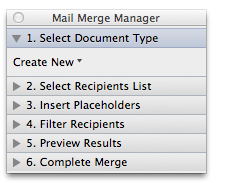
Under #1, select Labels from the Create New dropdown choice.
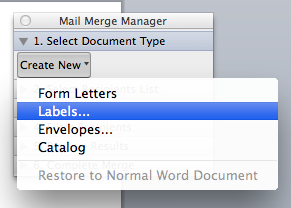
Pick the label type that you're going to use.
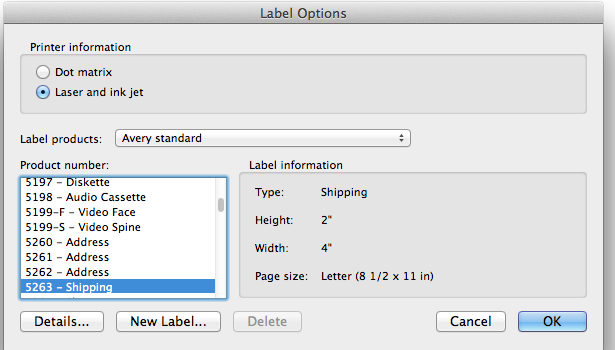
Under #2, click "Get List" and select "Open Data Source" and then pick your excel file. For me, it will be names_and_numbers.xlsx.
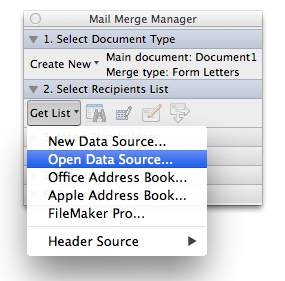
You may get a warning like below, just click OK.
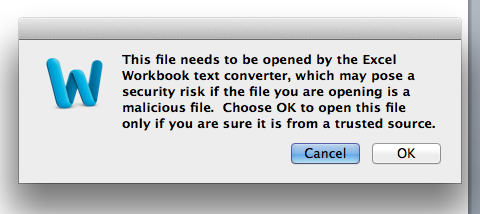
You will then be prompted to pick which sheet and which cells, just take the default.
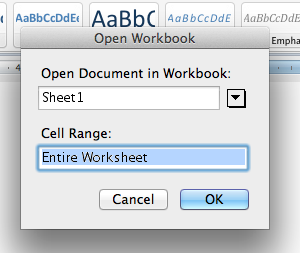
You'll now have the data from the spreadsheet available to your label. The Mail Merge Manager should look something like this:
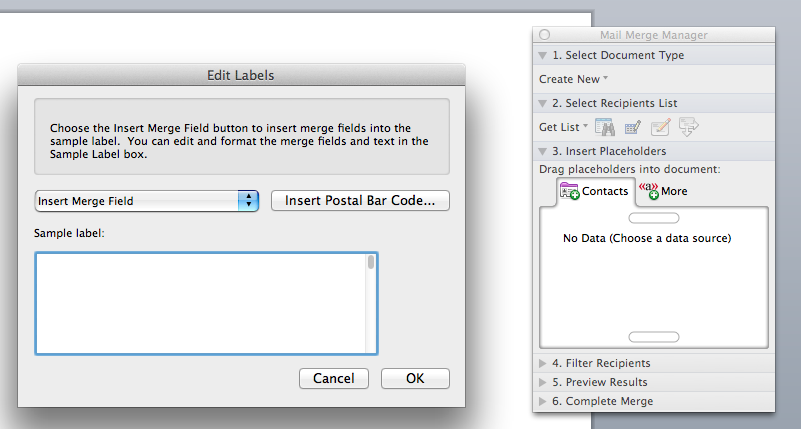
Now just insert the fields from the spreadsheet along with whatever other text you want. Click OK when you have all the info in the label that you want.
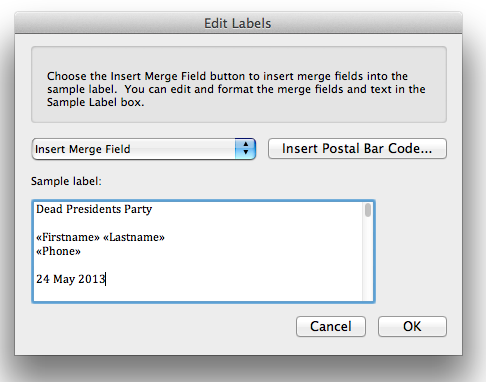
You should now have a bunch of labels that look something like this:
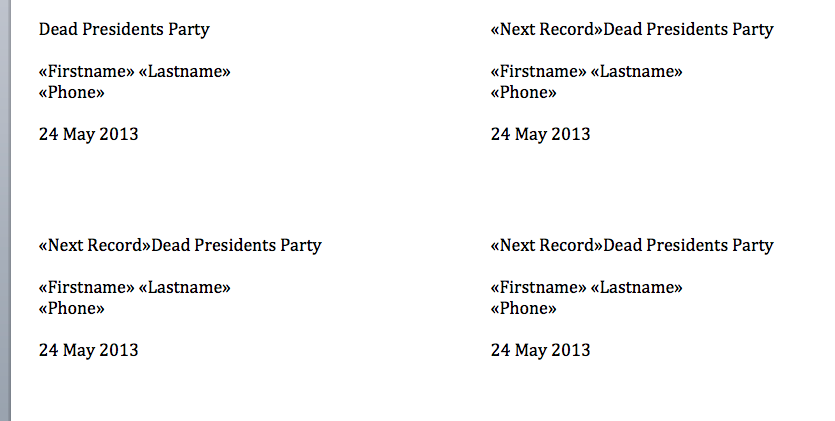
Now to format the labels, work on the first label in the upper left corner of the page. Change the font/alignment/etc to whatever you want it to look like.

Next, you need to propagate the change on this label to all the other labels. Press the "Fill in the items to complete your document" button to do this.
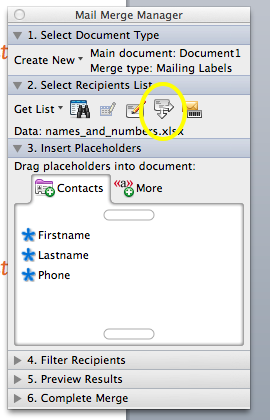
Your labels should now have all the changes.
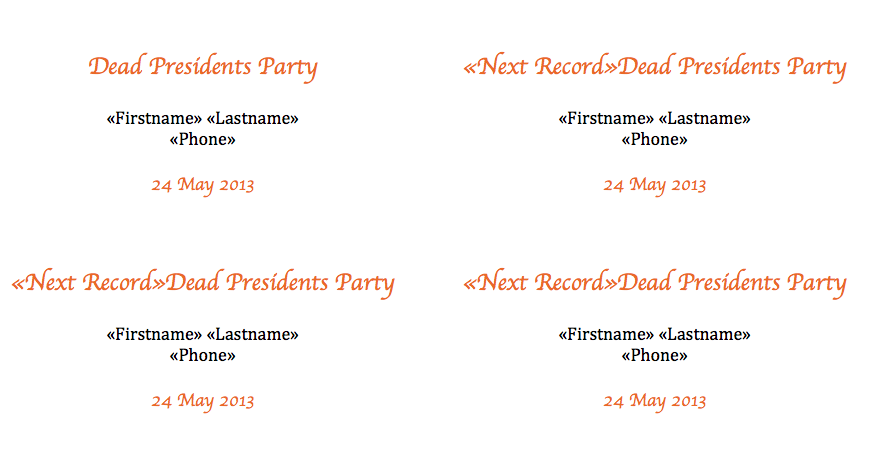
If you wanted to add an image, do the same thing. First add the image to the first label.
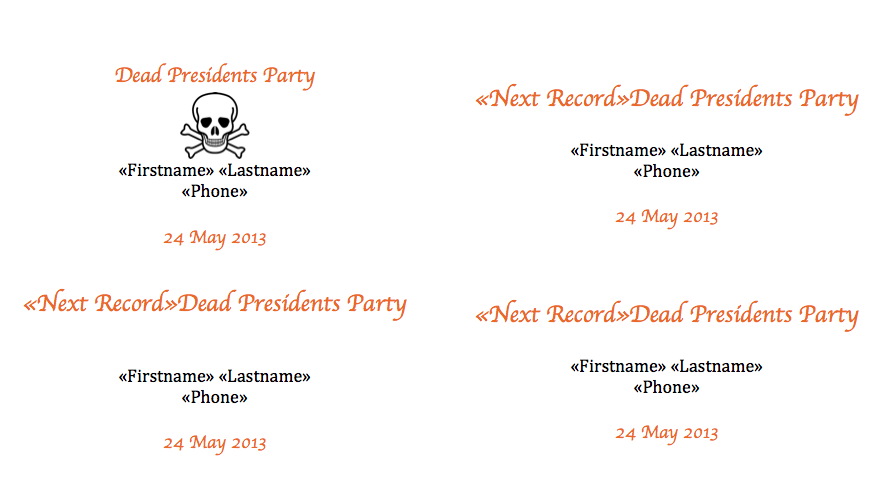
And the propagate it out to the other labels. After you press the "Fill in the items to complete your document" button, your document should look like this.
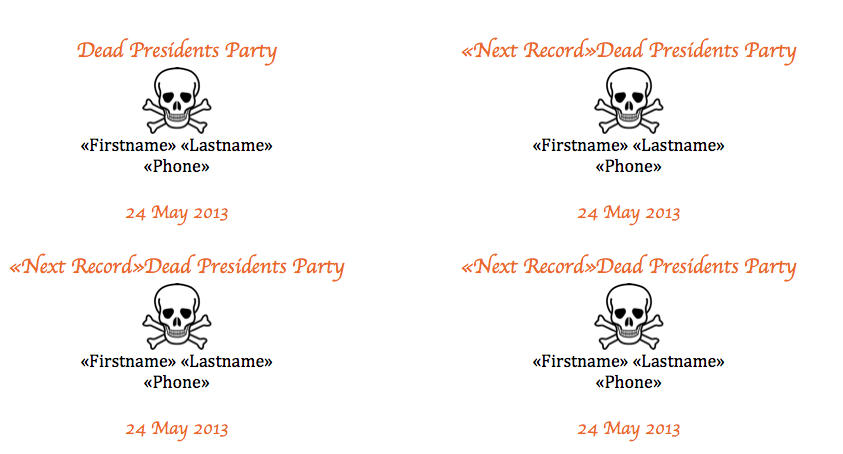
The last step is to actually run the merge to create a file with all your labels that you can print. To do this, on the Mail Merge Manager window under #6 Complete Merge, select "Merge to New Document".
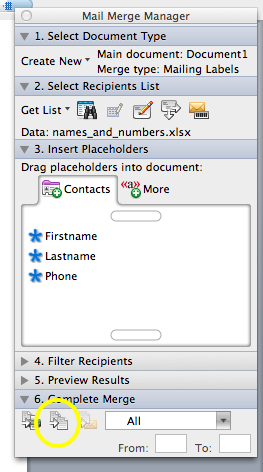
A new document will appear with all the labels filled in. If it looks ok, print it.